
Decal Management
Introduction
Decal: Decal is sticker which is attached to mobile home.
Each year, when customers pay their tax bills, some real property and personal property accounts have a decal waiting to be issued. Any real property and personal property accounts that have a manufactured home must be issued a decal upon full payment of the tax bill.
There are two types of Decals that are issued for manufactured home:
-
Ad Valorem decals
-
Registration decals
I) Ad Valorem Decals:
Ad valorem decals are issued to manufactured homes associated with the assessment of land for ad Val tax purposes. If the person owns the land and manufactured home is located on the same land, then an Ad Val decal will be issued for that MH. Ad Val decals are often referred to as “free decals” because when they are assessed, the decal is given without an issuance fee. So, if an owner misplaces that decal, owner can go pick up another decal free of charge.
II) Registration Decals:
Manufactured home registration decals are given to owners who own the home but not own the land on which it resides. Since the home is not tied to the appraisal and assessment of land, these decals should issue every year. Manufactured home registration decals are not abstracted, but they are tracked by the counties.
Creating the Decal Master List
Note: Privileged User will create a batch. Decals can be Distributed to specific User. Specific User Will Issue Decals.
Step 1: Login as privileged collector user to create Master list.
Hover over MANF HOMES DECAL and then click on Decal Management.
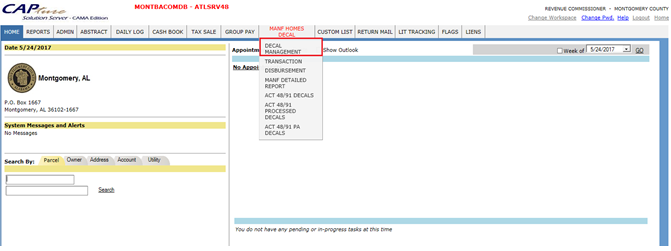
Step 2: In Decal Master List, by clicking Add hyperlink user can add any decal master record.
Note: User can Delete the decal master record, by clicking on Delete Hyperlink.
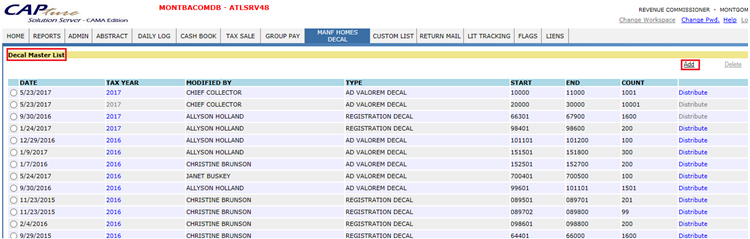
Step 3: Fill the information like Tax Year, Decal Type, Start Serial no, End Serial no, and Decal Count and then click on Add.
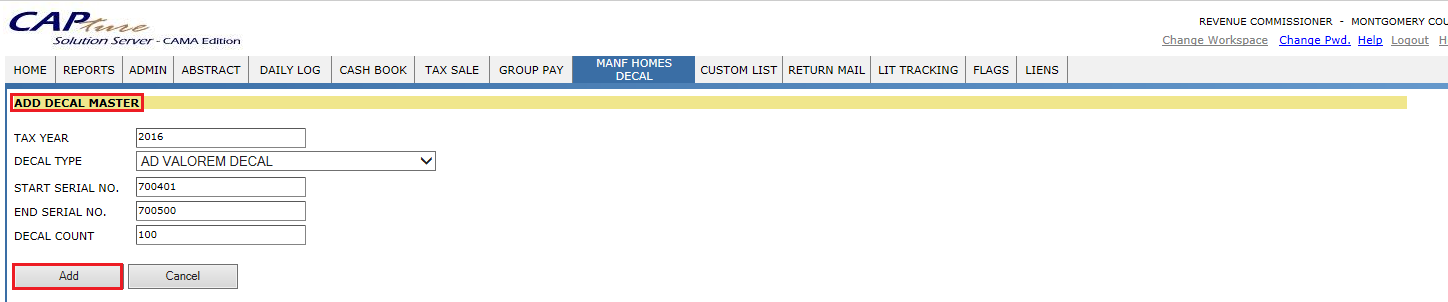
Step 4: In Decal Master List, User can see that Newly Added Decal Master. To distribute that Decal Master, click on Distribute hyperlink.
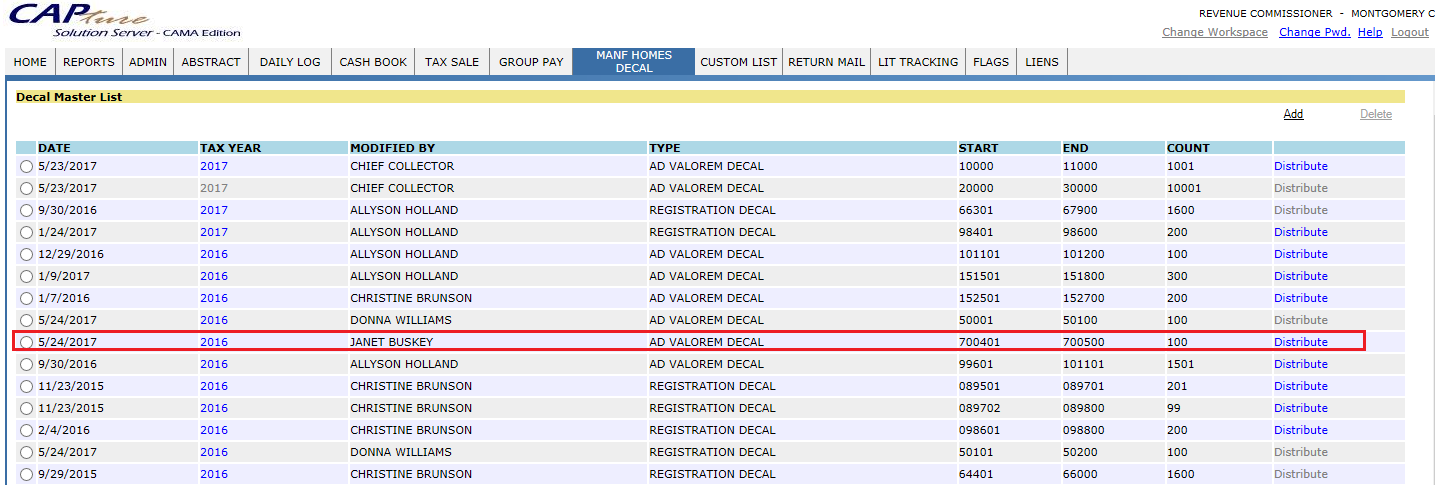
Decal Distribution
Step 5: In Decal Distribution, select the member who has privileged to distribute the decal master and enter the count and start no. And then Click on Add button. Newly Added record will come under Decal Distribution.
Count: Count specifies no. of decals assigned to specific User. For example, if the total count is 1000, decals can be assigned to one or more Users.
Start No: The decals should be started from start no. which was specified while creating the batch.
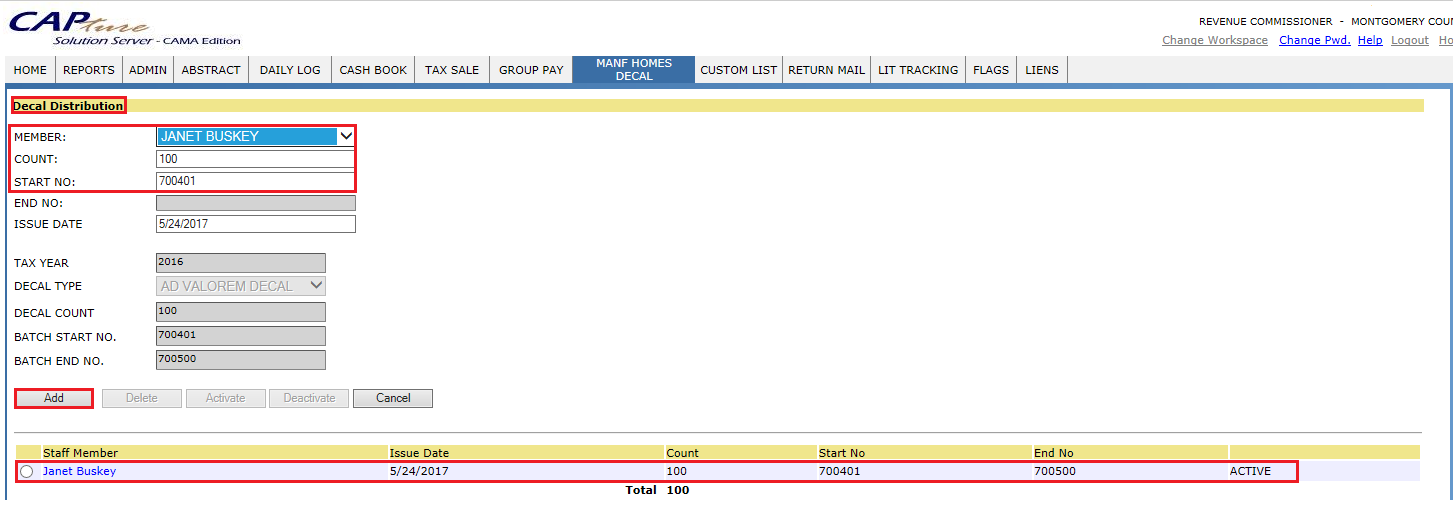
Step 6: User can Activate,Deactivate and Delete the Distribution Decal by selecting the Decal Master record.
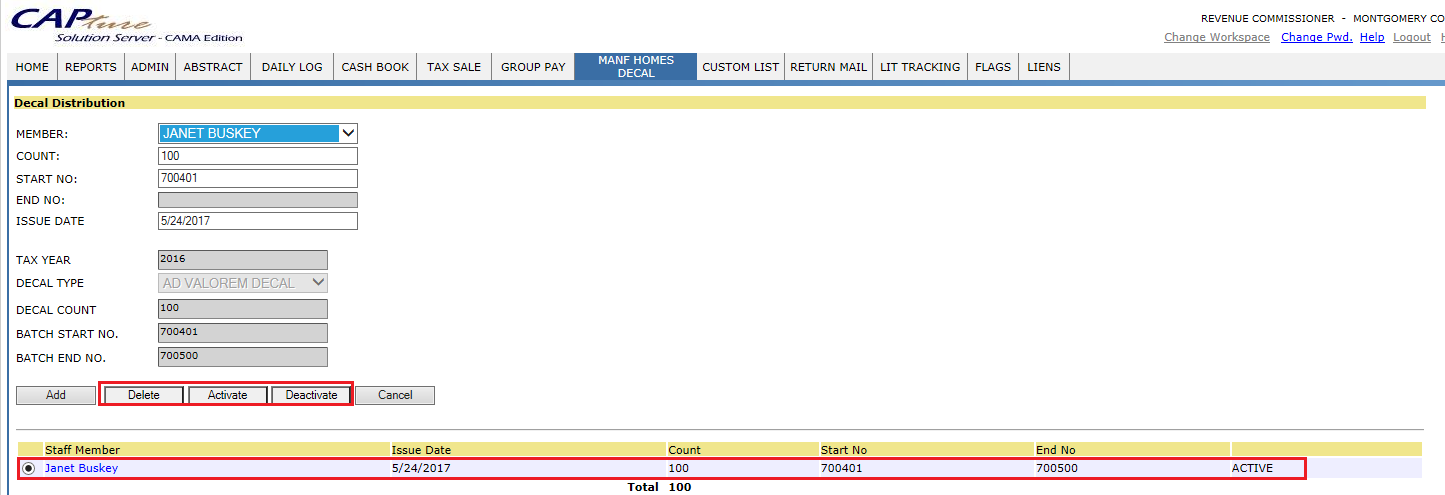
Step 7: By Clicking on Staff Member user can update the information if necessary.
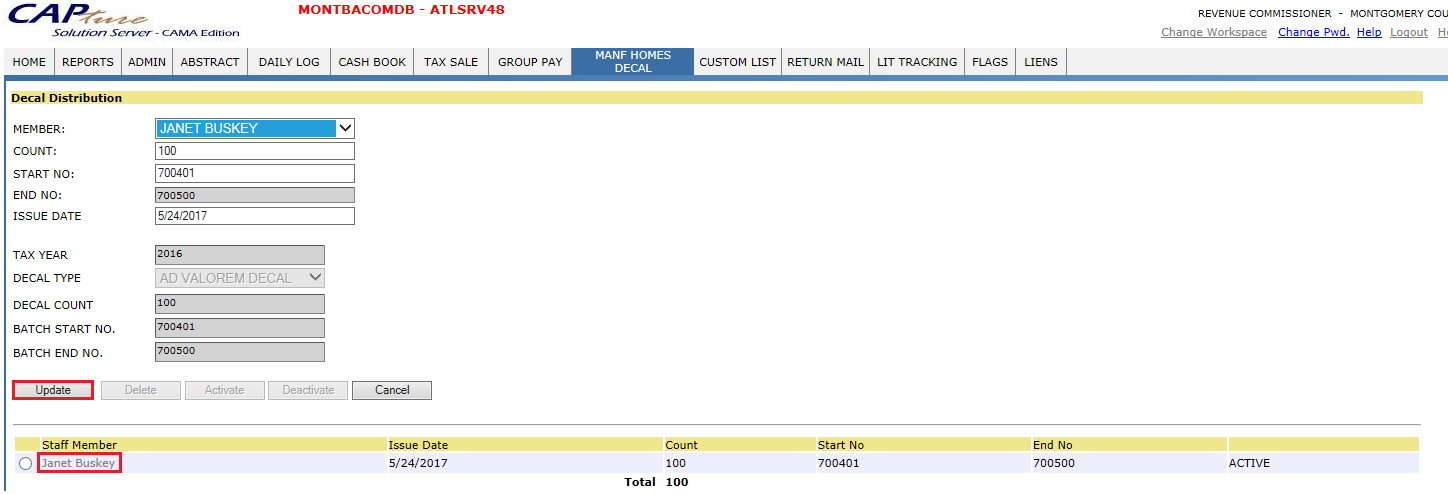
Step 8: After Distributing the decal to users.
Go to MANF HOMES DECAL, click on new Decal button to create the new Decal.

Step 9: While Issuing the decal, by Clicking on Pop Hyperlink, User will get the decal number automatically based on the start no. which was assigned while creating the batch. Fill the information like Decal category, Manf.Type, Year Manufacture, owner information etc. And then click on Add to issue the Decal.
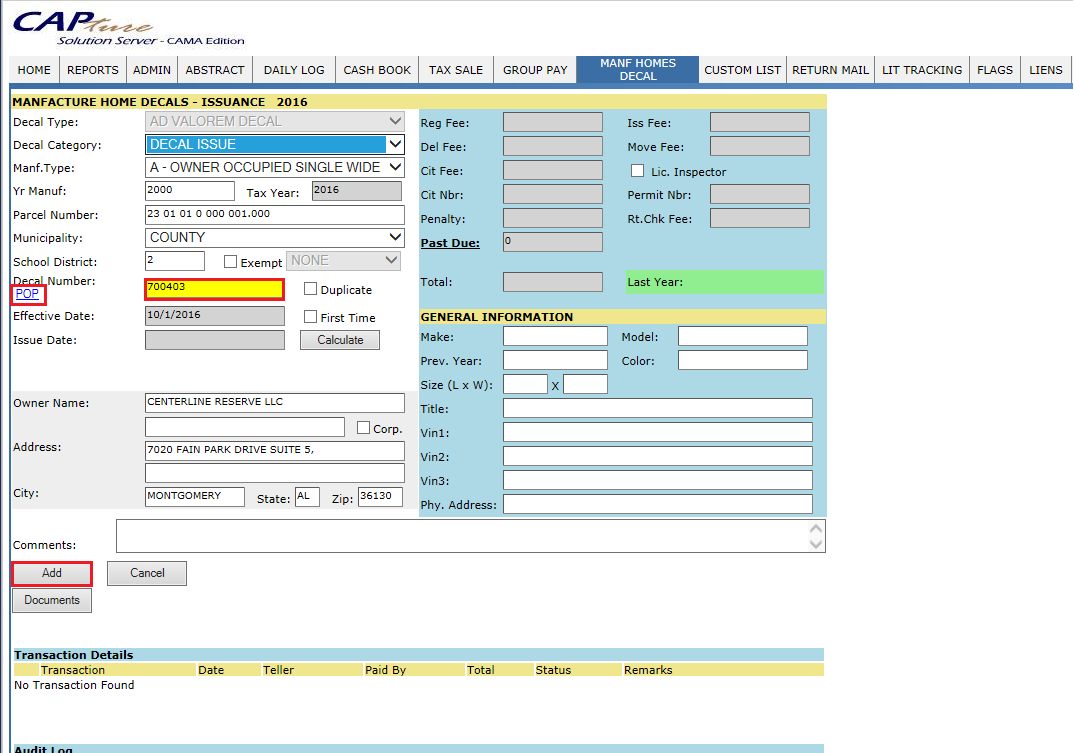
Monthly Report
Step 10: User can see the Issued Decals in Manufactured Homes page. User can get respective records by selecting the tax year, month and Decal Category.











